How to Install LabSSH¶
The following is a step-by-step guide to installing LabSSH.
1. Run the Installer¶
Run the installer by opening the executable named labssh_setup_xxx.exe, where xxx is the version number (e.g. 220, 231, etc.).
Upon running the installer executable, you’ll see the welcome screen:
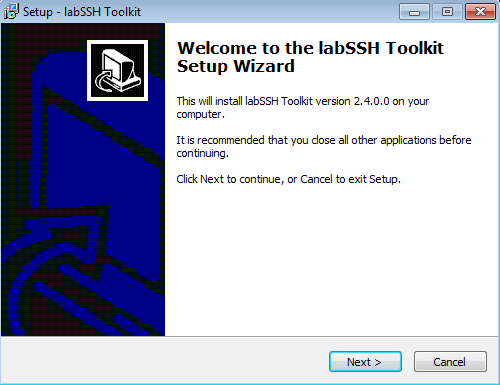
LabSSH install wizard welcome screen
2. Read and Accept the License Agreement¶
Next you’ll read and accept the terms of the license agreement. The installation will not proceed until the license terms are accepted.
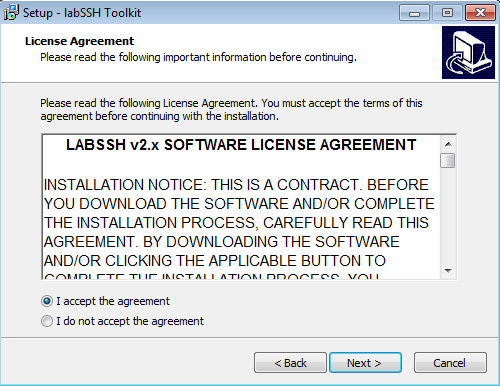
LabSSH install wizard license agreement screen
3. Select Components to Install¶
LabSSH supports multiple versions of LabVIEW. If you have multiple LabVIEW installations on your system, they will appear here. Select which versions you want to install LabSSH for.
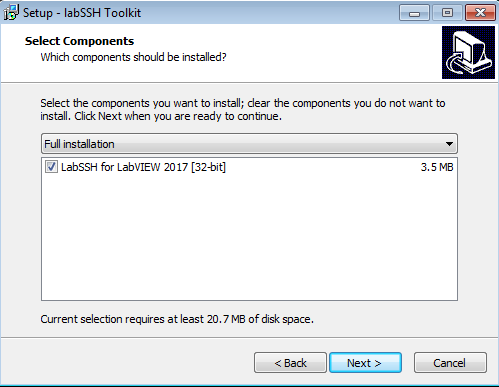
LabSSH install wizard component selection screen
4. Microsoft Visual C++ Runtime 2010¶
If your system does not already have the Visual C++ Runtime 2010, then the install wizard will prompt you to install it now.
Otherwise, proceed to 5. Review and Finalize Installation.
4.1. Install Microsoft Visual C++ Runtime 2010¶
Check the box labeled I have read and accept the license terms to begin installation.
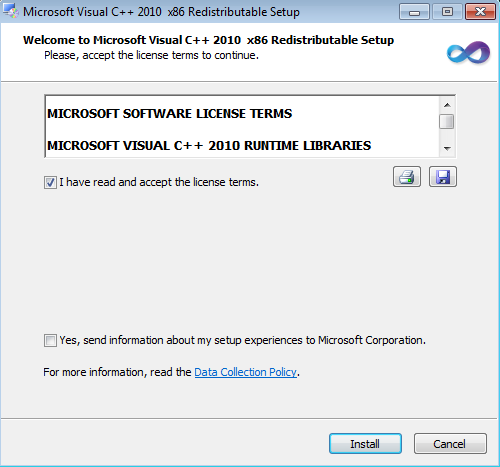
MSVC redistributable install wizard license terms screen
Note
If your system already has the MSVC 2010 Runtime installed, you will not see this page.
4.2. Microsoft Visual C++ Runtime 2010 Installation Completed¶
Once the Microsoft installer has completed, click the Finish button to proceed with the LabSSH installer.
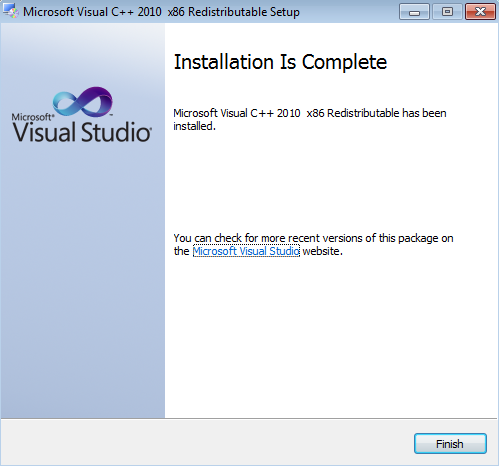
MSVC redistributable installation completed screen
Note
If your system already has the MSVC 2010 Runtime installed, you will not see this page.
5. Review and Finalize Installation¶
Review which components you have selected and, if it looks ok, click the Install button to begin the installation.
This will copy files to the necessary locations, and mass-compile the toolkit for each version of LabVIEW on the system.
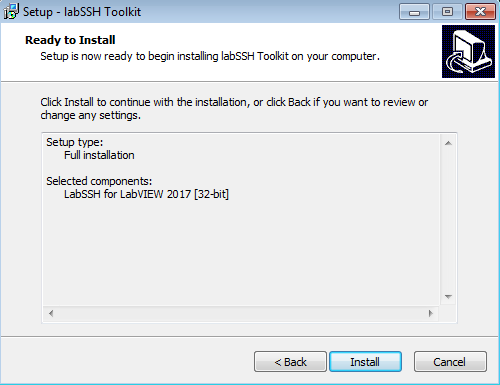
LabSSH install wizard finalize screen
6. Post-Installation Steps¶
This completes the installation. At this point, your computer has LabSSH installed and mass-compiled for all selected versions of LabVIEW on your system.
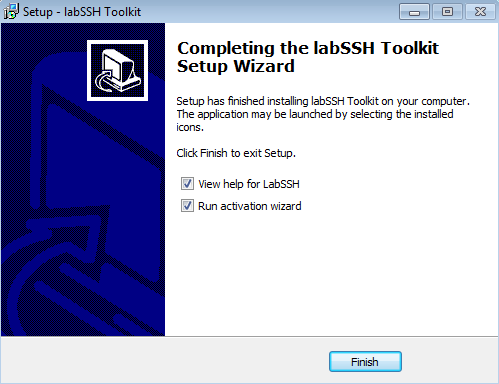
LabSSH install wizard completed screen
Leave the View help for LabSSH box checked to open the reference manual.
Leave the Run activation wizard box checked to run the activation wizard and activate the software.
Click the Finish button to leave the installer.