How to Activate LabSSH Online¶
This guide will walk you through how to activate LabSSH online.
For online activation, both of the following should apply to your computer:
- Your computer is connected to the internet
- Your computer can reach the Labwerx activation server
If your computer is offline and cannot directly access the internet, or is behind a restrictive firewall and cannot directly communicate with the Labwerx licensing server, please see How to Activate LabSSH Offline.
1. Launch the Activation Wizard¶
Launch the activation wizard from the Windows Start Menu:
Start --> All Programs --> Labwerx --> labSSH --> labSSH_Activate
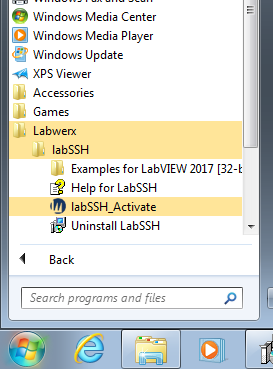
LabSSH activation wizard start menu entry
Once the wizard is running, you’ll see the welcome screen:
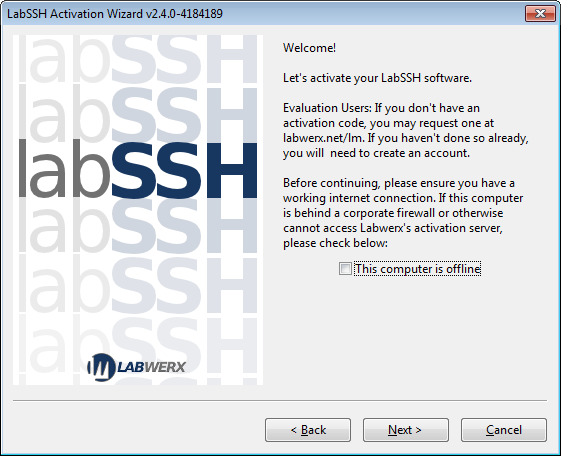
LabSSH activation wizard welcome screen
Click the Next button to get started.
2. Enter Your License Key, Specify Computer Nickname¶
Enter the license key that was emailed to you.
By default, your computer’s name will be populated for you in the PC Nickname text field. This nickname is only for your reference later on, so name it something meaningful to you.
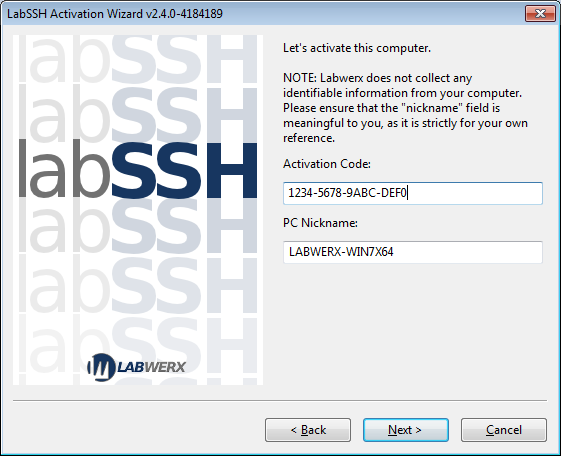
LabSSH activation wizard key entry screen
Note
The nickname field is for your reference. By using a meaningful nickname, you’ll be able to know which computers you have activated, and which license keys have been assigned to a computer.
Once you’ve entered the license key, and optionally changed the computer nickname, click the Next button to proceed.
3. Activation Completed¶
If the license key was valid and your computer was able to contact the license server, the success screen will be displayed.
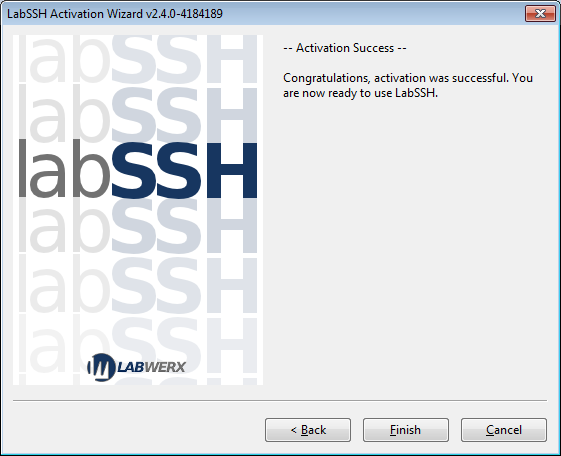
LabSSH activation wizard success screen
LabSSH has been activated and is now ready to use.